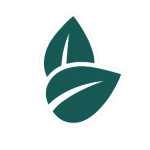A Google Business Profile (GBP) is an essential tool for dentists looking to attract local patients. It helps your practice appear in Google Search and Maps, making it easy for patients to find you, book appointments, and read reviews.
Curious how your clinic or practice could perform online? Get a free preview of your digital presence and see what’s working well and where there’s room to grow.
Step 1: Create a Google Account
- If you don’t already have one, create a Google account using your practice email.
- Using a professional email (e.g., [email protected]) adds credibility.
Step 2: Claim or Create Your Profile
- Go to Google Business Profile and click “Manage now.”
- Enter your practice name. If it appears in Google Maps, claim it; otherwise, create a new listing.
- Make sure the name matches your official clinic name for consistency across the web.
Step 3: Add Your Location
- Enter your full address so Google Maps can locate your clinic accurately.
- If you provide mobile or home-visit dental services, specify your service area.
- Use the map pin to ensure it’s correctly placed on Google Maps.
Step 4: Choose the Right Category
- Select a primary category that best describes your practice, such as “Dentist,” “Paediatric Dentist,” or “Orthodontist.”
- You can add secondary categories for specialities like “Cosmetic Dentist” or “Dental Clinic.”
- Accurate categories help Google show your profile to the right patients.
Step 5: Add Contact Information
- Include a local phone number that patients can call directly.
- Add your website URL or a booking link if available.
- Ensure consistency with your website and other online directories.
Step 6: Set Your Opening Hours
- Add your regular clinic hours, weekend schedules, and holiday closures.
- Accurate hours improve patient trust and reduce missed visits.
Step 7: Add Services and Specialities
- List all dental services you provide, such as check-ups, teeth cleaning, braces, implants, or root canal therapy.
- Include short descriptions to help patients understand each service.
- Adding services improves visibility in Google search results.
Step 8: Upload High-Quality Photos
- Include images of your clinic exterior, reception area, treatment rooms, and staff.
- Photos increase engagement and help patients feel familiar with your practice before visiting.
- Consider adding short videos explaining procedures or patient experiences.
Step 9: Verify Your Profile
- Google will send a verification code via postcard, phone, or email.
- Verification confirms your clinic’s location and allows you to manage the profile fully.
Step 10: Collect and Manage Reviews
- Encourage happy patients to leave reviews on your GBP.
- Respond professionally to both positive and negative feedback.
- Reviews improve credibility and local search rankings.
Step 11: Post Updates and Offers
- Use Google Posts to share announcements, promotions, or dental tips.
- Examples: “New teeth whitening service available,” “Free dental check-up for children this month.”
- Regular posts signal to Google that your practice is active and engaged.
Step 12: Monitor Insights
- Google provides analytics showing:
- How patients find your practice
- What queries they used
- How many called, clicked, or requested directions
- Use this data to improve services, update information, and adjust your profile strategy.
Final Thoughts
Setting up a Google Business Profile for a dentist practice makes it easier for patients to find, trust, and contact your clinic. By following these steps—claiming your profile, adding accurate details, uploading photos, and managing reviews—you can improve your local visibility and attract more patients efficiently.